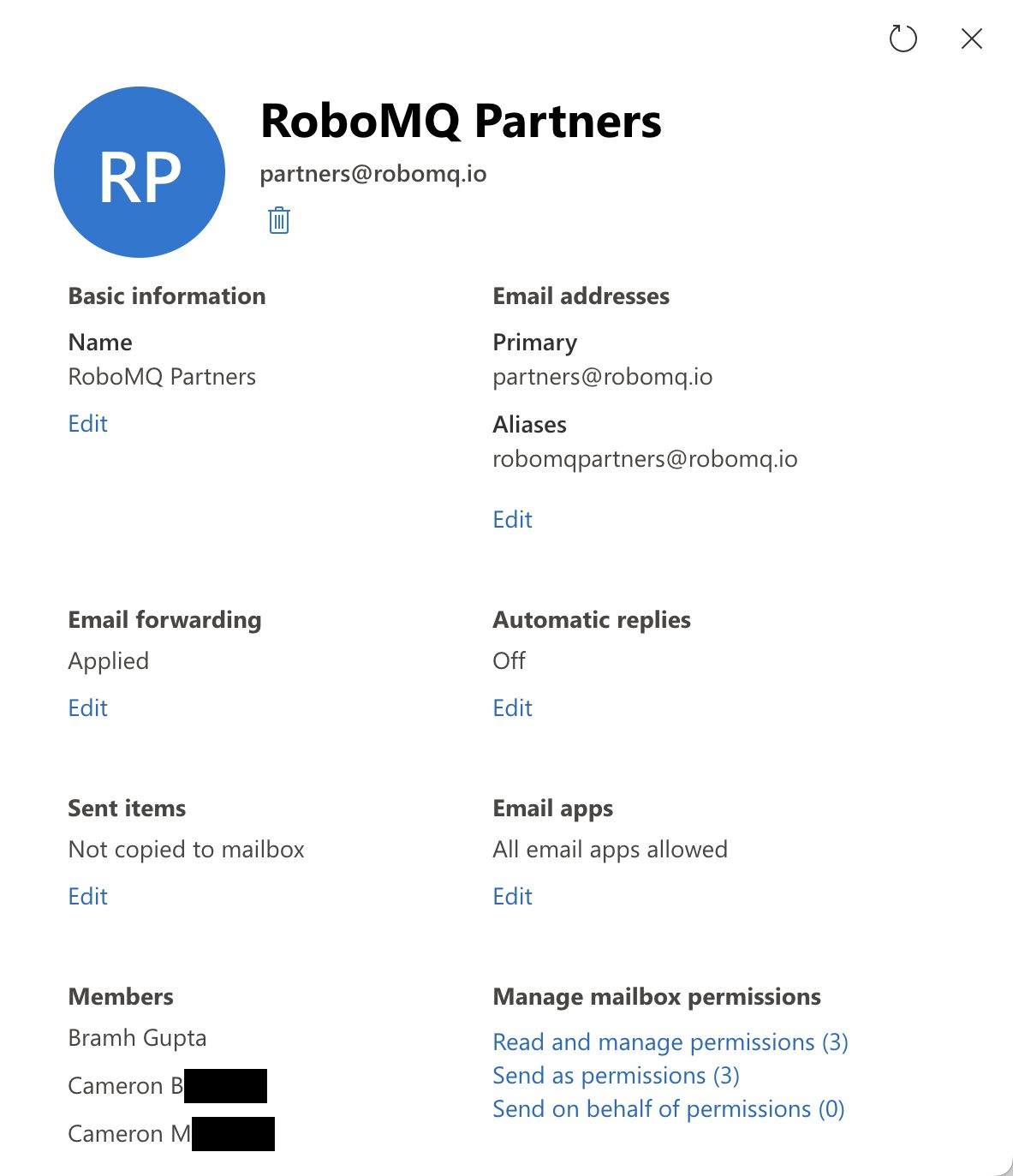
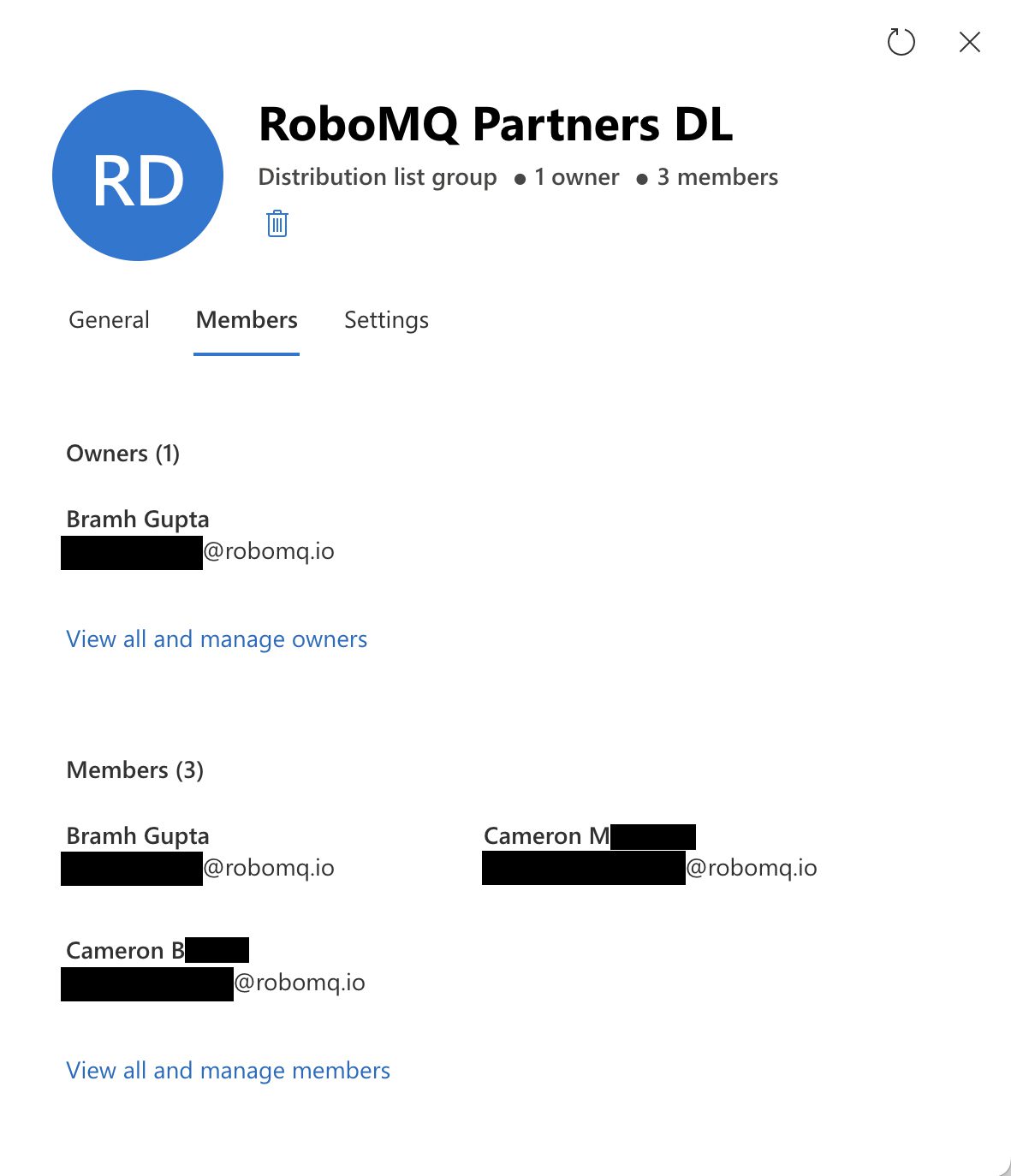
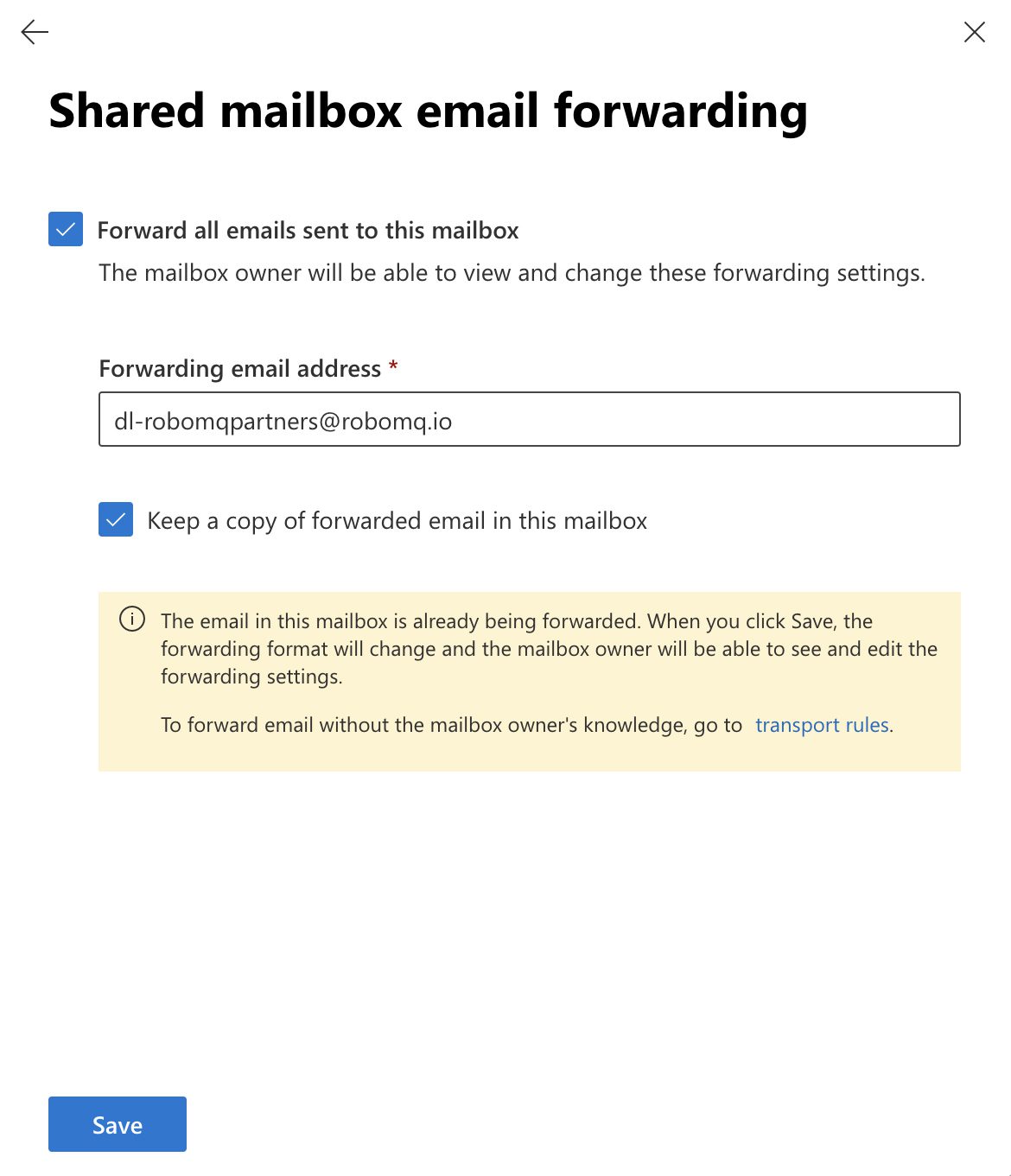

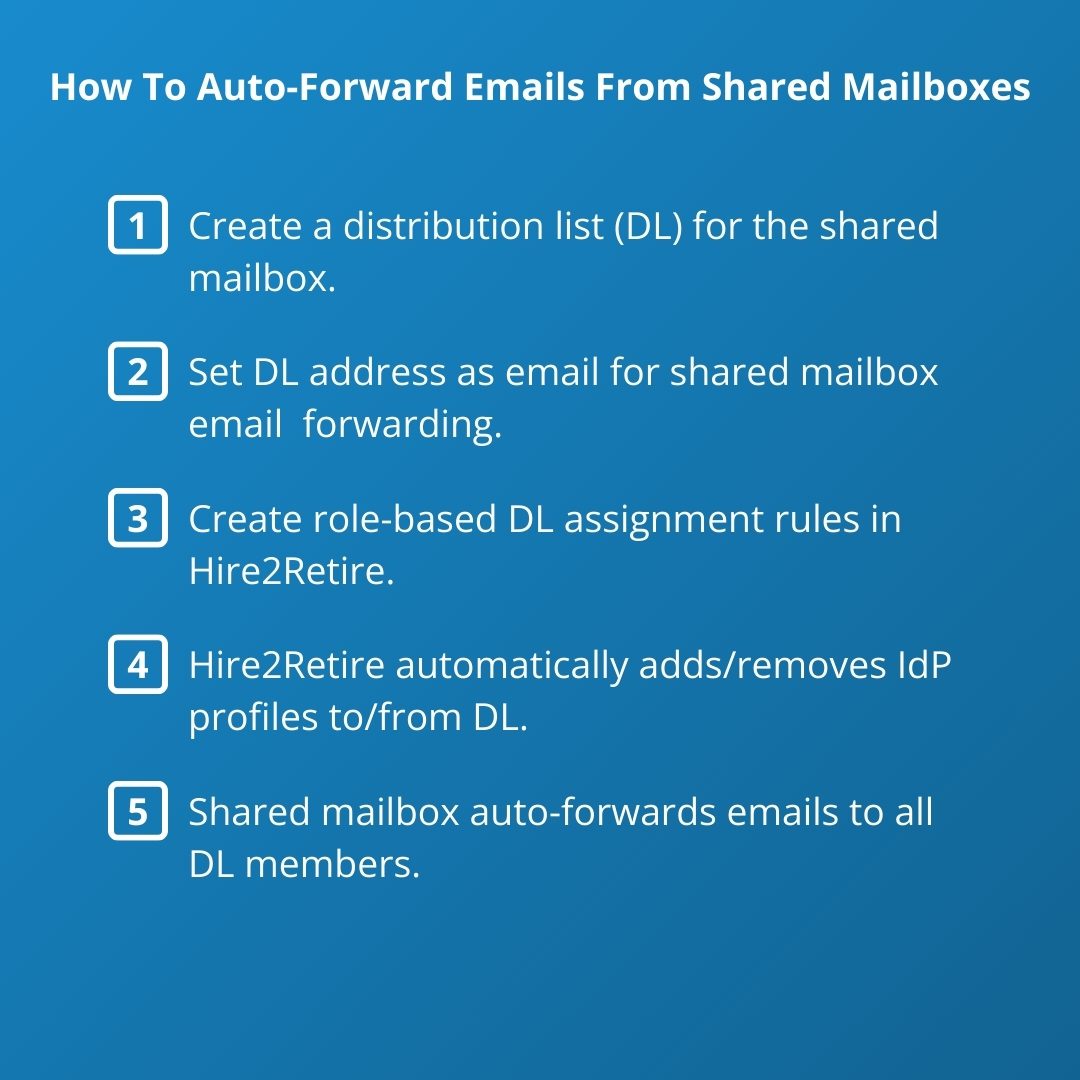

Bramh Gupta is the founder and CEO of RoboMQ. He has a background in large scale real-time manufacturing systems, telecommunications and design and architecture of highly scalable and resilient enterprise systems. He is passionate about real-time integration and the value that it brings to business operations and critical decision making.
Bramh holds an MBA from the Kellogg School of Business and Industrial Engineering degree from the National Institute of Technology, Jamshedpur. Bramh combines his business insights and architectural skills to design and create highly scalable, integration platforms and tools that are needed to power the API economy.

Bramh Gupta is the founder and CEO of RoboMQ. He has a background in large scale real-time manufacturing systems, telecommunications and design and architecture of highly scalable and resilient enterprise systems. He is passionate about real-time integration and the value that it brings to business operations and critical decision making.
Bramh holds an MBA from the Kellogg School of Business and Industrial Engineering degree from the National Institute of Technology, Jamshedpur. Bramh combines his business insights and architectural skills to design and create highly scalable, integration platforms and tools that are needed to power the API economy.
Resources
About Us
About Us
Products
Industries
HR Systems
Identity Providers
Service Desk